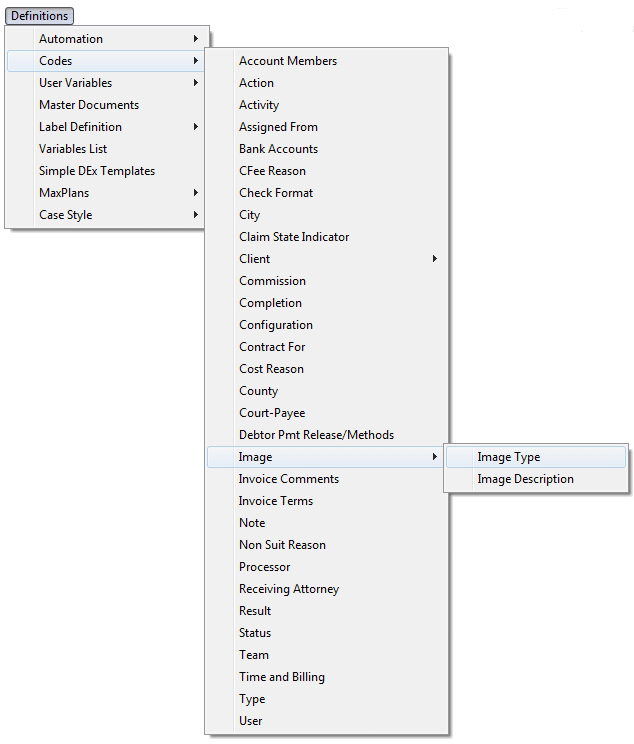
This feature will allow you to change the status and/or add an action by image type when an image is imported if the account meets selected conditions.
Note: This is a Version 8 Feature. For information on obtaining this or any other feature, please contact the Sales DepartmentCondition Statements.htm
From the main menu of CollectMax, select
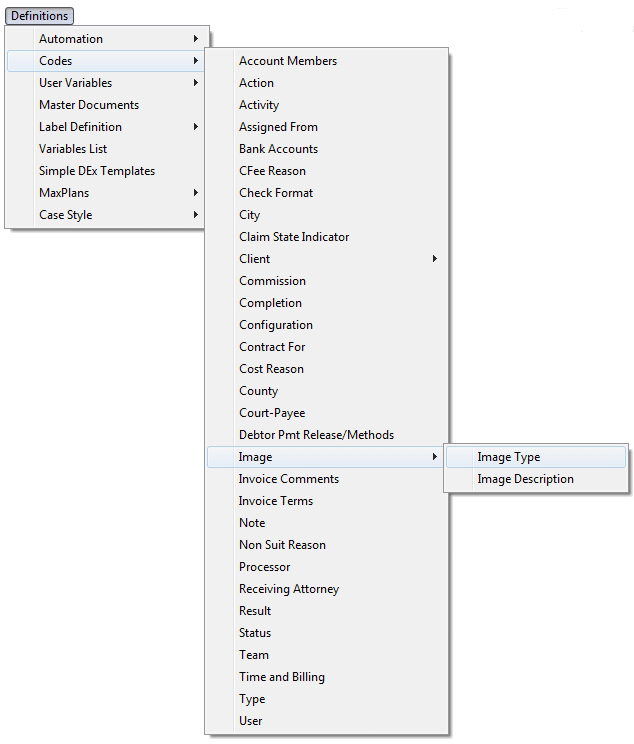
to display the Image Type Code Screen.
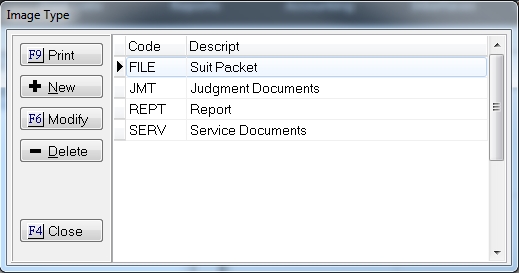
Select the Image Type code to add the action and/or status change conditions and click a  button.
button.
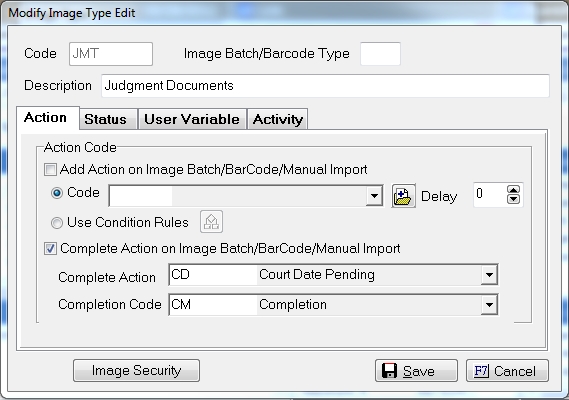
On the Action Tab, Check the  box next for the Add Action on Image Batch/BarCode/Manual Import and select the Use Condition Rules options.
box next for the Add Action on Image Batch/BarCode/Manual Import and select the Use Condition Rules options.

Click the  button to display the Image Type Code Action Condition Screen.
button to display the Image Type Code Action Condition Screen.
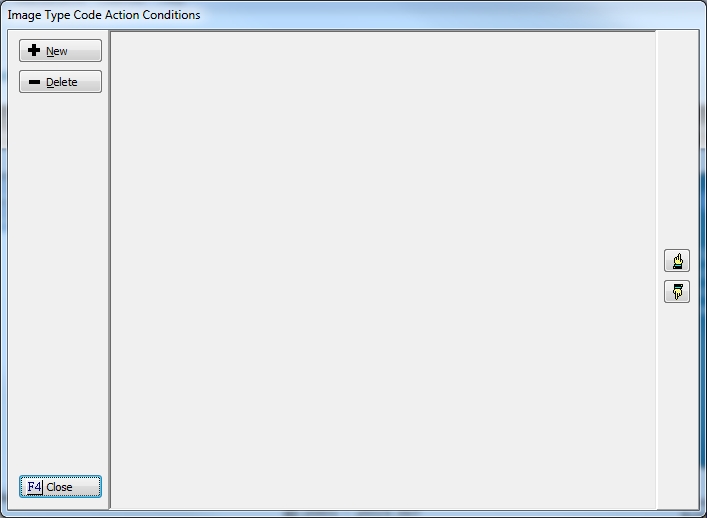
Click the  button to add conditions rules for the action.
button to add conditions rules for the action.

Click the  button to enter the account conditions that must be present to add the action. See Conditional Statement Fundamentals.
button to enter the account conditions that must be present to add the action. See Conditional Statement Fundamentals.
Check the  box next to Add Action, select the Action to be added if the condition is met and the number of days of delay until the action due date.
box next to Add Action, select the Action to be added if the condition is met and the number of days of delay until the action due date.
Continue to add actions with conditions until all are entered.
From the main menu of CollectMax, select
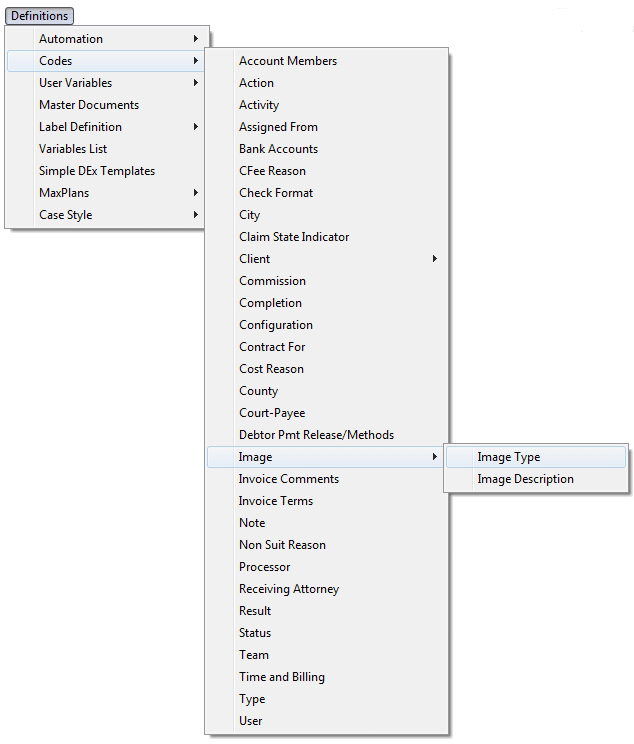
to display the Image Type Code Screen.
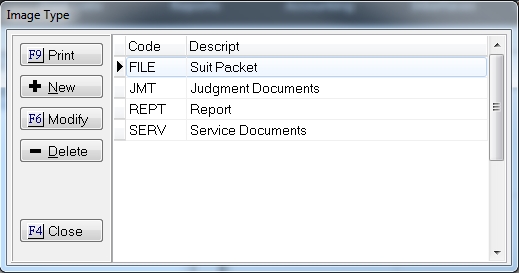
Select the Image Type code to add the action and/or status change conditions and click a  button.
button.
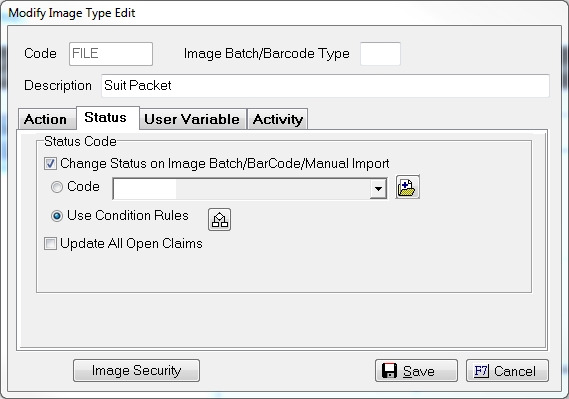
On the Status tab, Check the  box next for the Add Action on Image Batch/BarCode/Manual Import and select the Use Condition Rules options.
box next for the Add Action on Image Batch/BarCode/Manual Import and select the Use Condition Rules options.

Click the  button to display the Image Type Code Status Condition Screen.
button to display the Image Type Code Status Condition Screen.
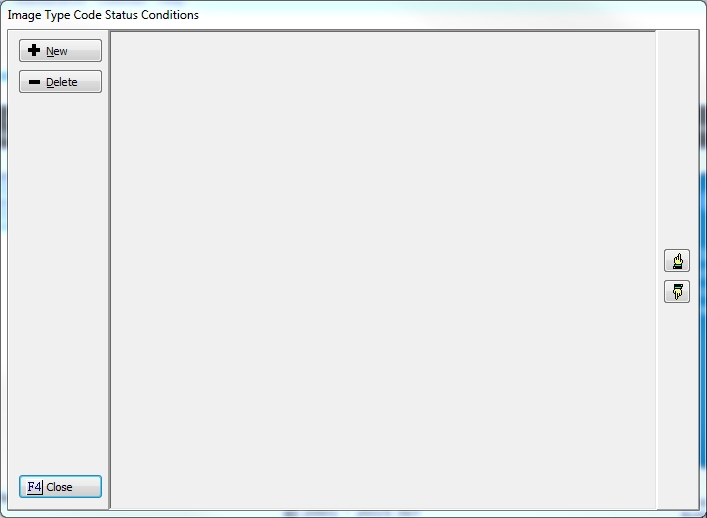
Click the  button to add conditions rules for the action.
button to add conditions rules for the action.

Click the  button to enter the account conditions that must be present to add the action. See Conditional Statement Fundamentals.
button to enter the account conditions that must be present to add the action. See Conditional Statement Fundamentals.
Check the  box next to Change Status, select the new Status to be added if the condition is met.
box next to Change Status, select the new Status to be added if the condition is met.
Continue to add status changes with conditions until all are entered.
On the Batch Image Import Screen, check the  box next to Add Actions as defined on the Image Type Edit Form and the
box next to Add Actions as defined on the Image Type Edit Form and the box next to Change Status as defined on the Image Type Edit Form.
box next to Change Status as defined on the Image Type Edit Form.
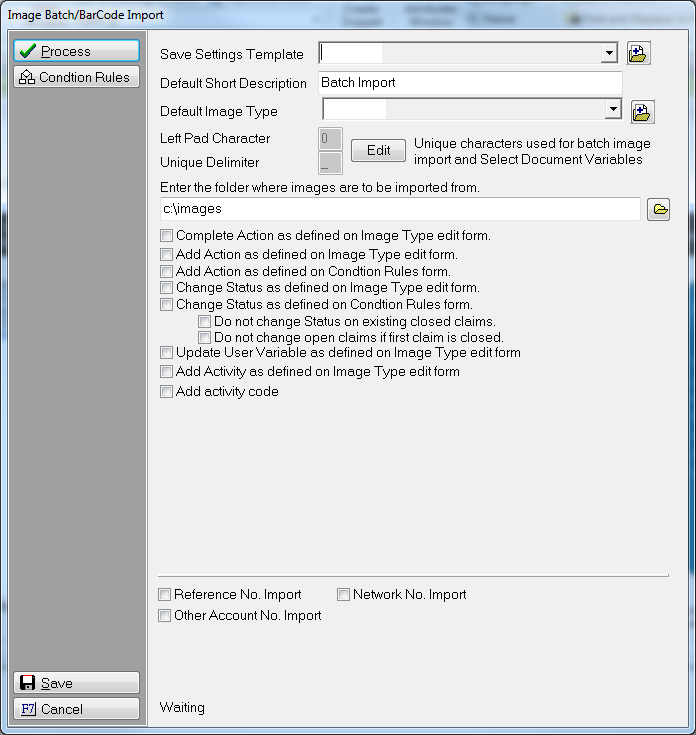
Continue to set them image options and import the images.
Note: This feature requires MaxConditions. If you are interested in this feature, please contact the Sales Department.